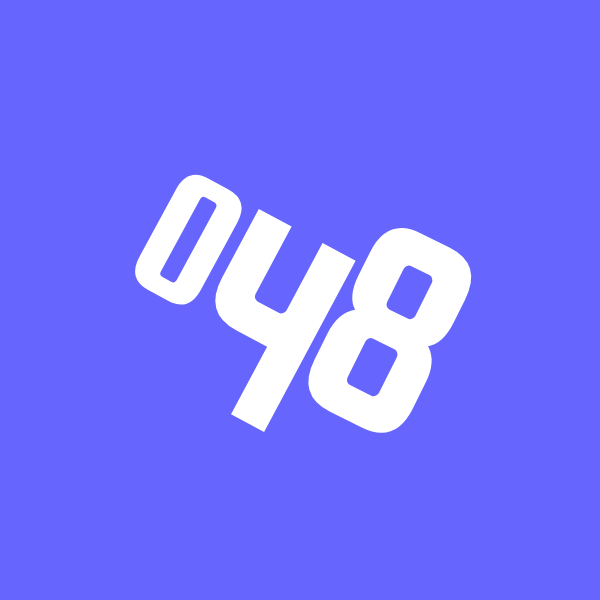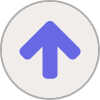0. 기본 세팅 link
001. 기본 환경 설정 - Git
0. git이란? git은 파일의 변경사항을 추적할 수 있게 하는 프로그램으로 특히 협업으로 여러사람들 간에 파일 작업을 조율하고 관리하는데 최적화된 분산형 버전 관리 시스템(VCS: Version Control Syste
littlezero48.tistory.com
002. 기본 환경 설정 - Sourcetree
0. Sourcetree 란? git이 기본 CLI (Command Line Interface)의 git bash를 이용해 터미널 콘솔상으로 명령어를 입력해 사용하는 방식이 아닌 GUI툴로 보다 직관적인 인터페이스를 제공한다. 1. Sourcetree 다운..
littlezero48.tistory.com
1. Open Folder
원하는 폴더를 오픈

2. vs code의 Source Control에서 Initialize Repository를 클릭

초기화 끝나면 아래와 같이 바뀜

3. git-bash 설정
설치 경로를 설치할때 기본 세팅되어있는 루트에서 변경하지 않았다면 [3-1]로
설치 경로를 변경하였다면 계속 진행
명령 팔레트를 띄우고 (F1 | Ctrl + Shift + P)
Preferences: Open User Settings (JSON)을 클릭

그 json 파일에 아래와 같이 terminal 정보를 추가함
(*참고사항: terminal 관련 정보 찾을때 terminal.integrated.shell.windows 사항이 많이 나오는데 이는 현재 기능이 폐지 되어있으므로 현재는 통용되는 방법이 아님)
{
"workbench.colorTheme": "Default Dark+",
"terminal.integrated.profiles.windows": {
"GitBash": {
"path":["D:\\Installed\\Git\\git-bash.exe"],
"icon":"terminal-bash"
},
"PowerShell": {
"source": "PowerShell",
"icon": "terminal-powershell"
},
"Command Prompt": {
"path": [
"${env:windir}\\Sysnative\\cmd.exe",
"${env:windir}\\System32\\cmd.exe"
],
"args": [],
"icon": "terminal-cmd"
},
},
"terminal.integrated.defaultProfile.windows": "GitBash"
}
3-1. git-bash 설정
명령 팔레트를 띄우고 (F1 | Ctrl + Shift + P)
Terminal: Select Default Profile을 클릭

그리고 나서 GitBash를 선택하여 기본 터미널을 git-bash로 설정
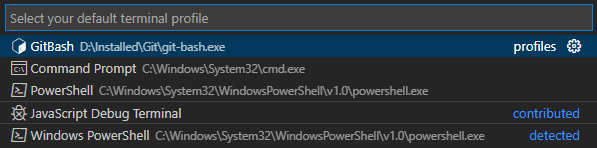
4. 터미널 확인
Ctrl + ` 또는 메뉴에서 new Terminal을 선택

하면 git-bash가 열리는 것을 확인 가능

| To do) vs code 프로그램 내에서 열렸으면 하는데 외부창으로 열리는 것에 대해 추가로 찾아봐야함 |
5. 사용자 정보 설정
git config --global user.name '유저이름'
git config --global user.email '유저메일'
6. 정보 확인
git config --list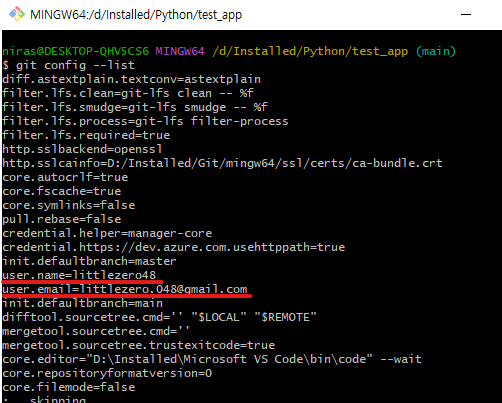
'Collaboration Tool > Git & Github' 카테고리의 다른 글
| Git] Terminal : .gitignore (0) | 2022.10.31 |
|---|---|
| Git] Terminal : init, commit, remote, push (0) | 2022.10.31 |
| Git] git 세팅 방법 1) 원하는 폴더에서 직접 세팅하는 방법 (0) | 2022.08.22 |
| [vs code] 오류) Source Control에서 No source control providers registered. 메시지만 뜨고 아무 파일도 안 나올 때 (0) | 2022.08.22 |
| Git] 기본 환경 설정 - Sourcetree (0) | 2022.08.22 |